
Welcome to my review & FAQ of Icecream Screen Recorder, where I’ll test this software myself, answer the main questions about it and advise whether I recommend using it or not (click here to skip straight to my verdict on Icecream Screen Recorder).
40% discount for Icecream Screen Recorder
Before jumping into the review, in case you’re here for a 40% discount on Icecream Screen Recorder, try this link:
https://icecreamapps.com/Screen-Recorder/upgrade.html?uninstall=1
I can’t guarantee this will work for you now, but at the time of writing, this works for getting 40% off, making the price only $17.97:
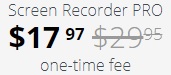
You’re offered this if you uninstall the software:
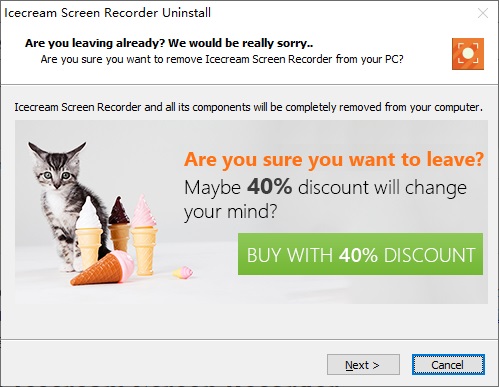
Getting started with Icecream Screen Recorder
To first install Icecream Screen Recorder, go to icecreamapps.com/Screen-Recorder and click the green “Free Download” button. This will begin the download of screen_recorder_setup.exe, about 54MB. Open this and there’s a bog-standard install process:
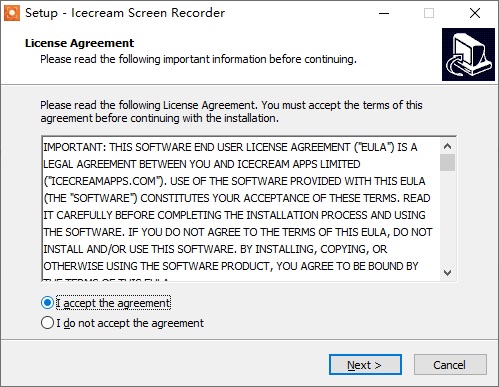

After install, upon opening the software you’ll be asked what to allow it to record and a couple of other settings (this can be changed in future):
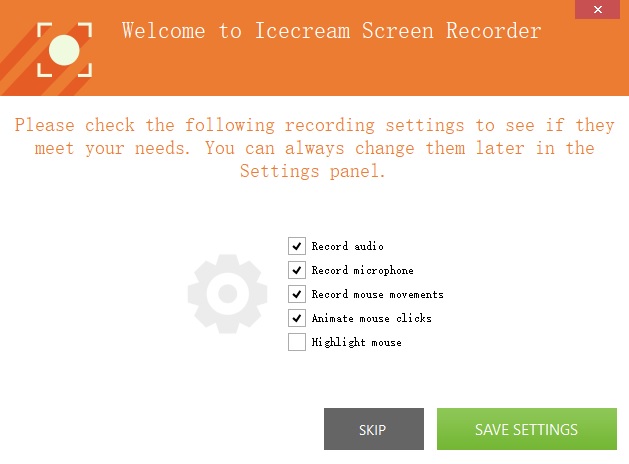
And then you’ll see a nice attractive orange dashboard:
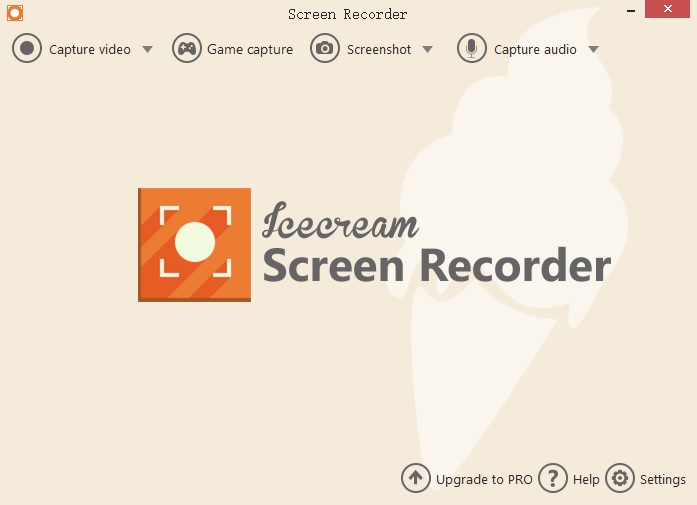
How to use Icecream Screen Recorder
Using Icecream Screen Recorder is pretty much 100% self-explanatory. To capture a video, move your mouse cursor to the “Capture video” button in the top left and select what portion of the screen you’d like to record:
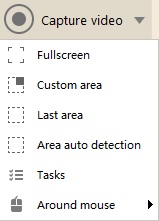
When you’ve selected the part of the screen you’d like to record, you’ll get a nice taskbar like this:

Here you can of course start and stop recording, as well as have a timer (so it automatically stops recording after a certain time), the ability to draw in the recording area (or write text), magnify and minify, and use your webcam if you like.
Once you’ve stopped recording your video, you’ll be asked to name it:
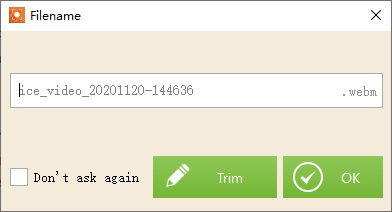
Then the video will be saved and it will appear on the main screen of the software:
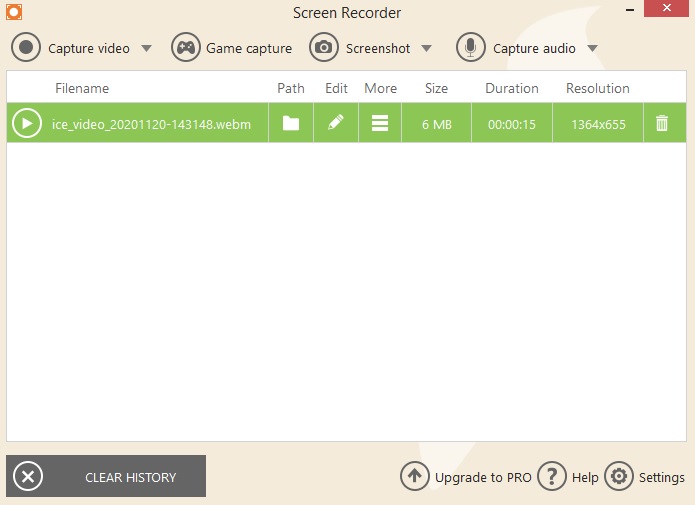
If you click the “Edit” icon for any video you’ve made here, you can change the format, resolution and speed.
Here’s a (very simple) example of a video I made with Icecream Screen Recorder:
Is Icecream Screen Recorder safe? Is it a virus?
Icecream Screen Recorder is safe, and definitely not a virus. I have read no reports of this software being unsafe and found no signs of it being unsafe during my testing of it.
Is Icecream Screen Recorder updated frequently?
Yes. Per their change log, Icecream Screen Recorder is updated several times a year (mostly for bug fixes).
How does Icecream Screen Recorder compare to the competition?
There are a number of screen recorders that compete with Icecream, most notably Camtasia (paid) and Camstudio (free). There’s also these other established players:
- Movavi Screen Recorder
- TinyTake
- Bandicam
Let’s do a comparison of these tools with Icecream Screen Recorder.
Icecream Screen Recorder vs Camtasia: Camtasia is the 800 pound gorilla in the screen recording market, with (according to their website) “14 million users” and a bucket load of features not present in Icecream Screen Recorder in the way of different themes, transitions, interactivity, PowerPoint integration and more. The problem with Camtasia is it’s bulky and most of all expensive at $249/user (and you have to pay even more for “maintenance”). Therefore, use Camtasia if you are looking for much more than a simple screen recorder like what Icecream Screen Recorder is, but otherwise it’s overkill.
Icecream Screen Recorder vs Camstudio: The distinguishing and best feature of Camstudio is it’s free, and it’s been around for 19 years. However, it’s very far from perfect. Its last stable release was years ago in 2016 (unlike Icecream Screen Recorder which updates multiple times a year as mentioned) and there are numerous complaints on it (see the 1 star reviews here). Speaking of Camstudio complaints, there’s been a lot of controversy about it coming with malware, but as of late 2020 and early 2021 I do not believe the official version of Camstudio at camstudio.org comes with any malware (it might just be bundled with malware if you download it from a non-official source).
Icecream Screen Recorder vs Movavi Screen Recorder: Movavi Screen Recorder is a quality piece of software with a great reputation, and it’s quite similar to Icecream Screen Recorder as far as features and functionality. It’s a touch more expensive than Icrecream Screen Recorder ($39.95 vs $29.95), so everything else being equal, you may as well go with Icecream Screen Recorder. Movavi does have some extra features such as the ability to choose the audio quality and framerate, or upload to YouTube in the software — see my Movavi Screen Recorder review for more information.
Icecream Screen Recorder vs TinyTake: TinyTake, another reputable product, is free for personal use and doesn’t include an ugly watermark (though it still limits you to 5 minutes). Use it for making simple and short screen recordings for non-commercial purposes. However, I don’t recommend it for any commercial use, as it charges PER YEAR ($29.95/year at the lowest level, which still limits you to 15 minutes) and is therefore terrible value compared to Icecream Screen Recorder which costs only $29.95 for lifetime use.
Icecream Screen Recorder vs Bandicam: Bandicam costs the same as Movavi ($39.95) and is also a very good screen recorder, but once again, Icecream Screen Recorder gets my recommendation due to its slightly lower price.
Common questions & issues with Icecream Screen Recorder
How do I use hotkeys? There are loads of hotkeys available in Icecream Screen Recorder that make recording videos easier (to change these, go to “Settings” in the bottom right, then the “Hotkeys” tab):
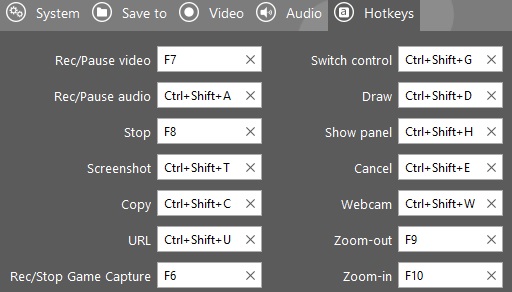
The most useful of these are just F7 and F8 (to start recording and stop recording).
Why is there no sound? If there’s no sound for your videos, make sure you’re enabling recording audio (for sounds within programs on your computer) and recording microphone (for recording external audio). You can check these within the “Audio” tab of the “Settings” menu:
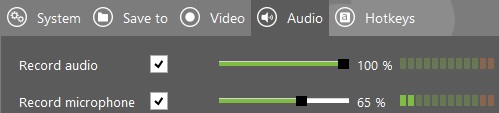
What’s the frame rate? Icecream Screen Recorder can record videos at 60 frames per second.
What video editors are compatible with Icecream Screen Recorder? Any video editor (OpenShot, Adobe Premiere or anything else) will be able to edit vides that Icecream Screen Recorder makes.
Free vs Pro
Taken straight from the actual software, this is the difference between free and pro versions of Icecream Screen Recorder:
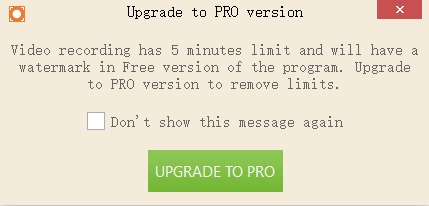
You can use the free version of Icecream Screen Recorder to make amateur screen recordings less than 5 minutes in length, but if you’re making anything professional you’ll definitely want to upgrade to pro to remove the watermark. As mentioned, the Pro version of Icecream Screen Recorder is priced reasonably at a one-time fee of $29.95 (or $17.97 if the aforementioned discount works for you).
What’s my verdict on Icecream Screen Recorder? Good or bad?
Icecream Screen Recorder is an excellent little piece of software in my view. It worked without any issues for me, was super-simple to use, and isn’t bloated with unnecessary features or problems that plague a lot of software these days. Therefore, I recommend trying it out. Just have a read through my comparisons of Icecream Screen Recorder with other screen recorders (above) before buying the Pro version.
























